Change the ColorSpace of Redshift Texture Node?
-
Hi,
I can access the colorspace port through
port = texture_node.GetInputs().FindChild("com.redshift3d.redshift4c4d.nodes.core.texturesampler.tspace_id")With the inspector enabled, it shows it accepts a string. I tried the following
port..SetDefaultValue(maxon.String("sRGB"))
port.SetDefaultValue("sRGB")But it doesn't change the values nor does it error out.
Is there a way around this?
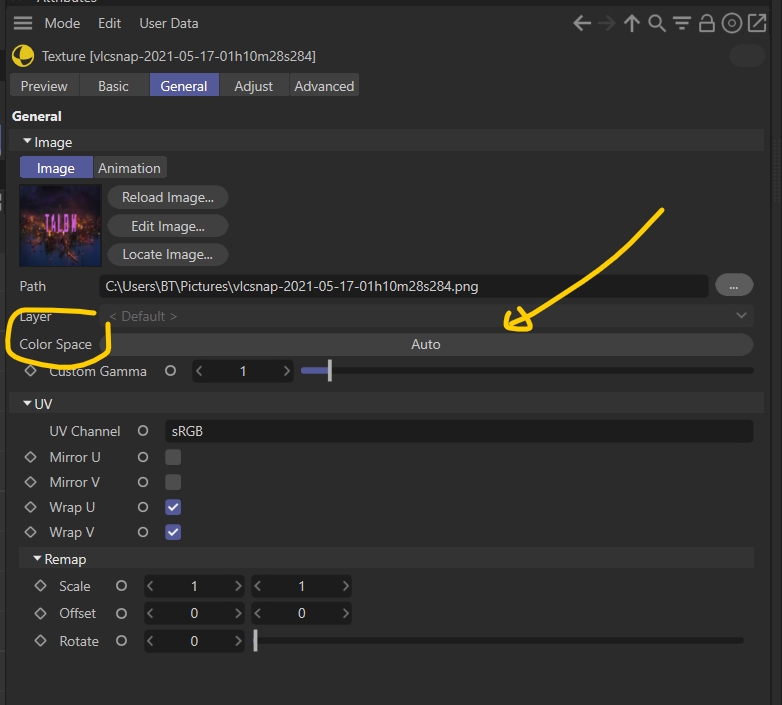
-
@bentraje
A little set for this , hope it can help something
Set color space -
Thanks for the response.
Just wondering, where did you get the full list of the string values for the colorspace?
colorspace: str='RS_INPUT_COLORSPACE_RAW'I'm guessing there is a list of that somewhere.
-
@bentraje
I just drag and drop the item and return the str ,
I also didn't found any str define in cinema folder -
Hi,
thanks a lot @Dunhou for sharing your library and your knowledge, we really appreciate.
We are aware that finding information, either the ID or the value of parameter can be sometimes time consuming.
There are several places where you can find those informations.- The resource editor. It is used to create all the descriptions for the new system. The descriptions are stored inside .json files that can be considered as database. You will find everything you need there except (sometimes) what symbol to use.
- The info palette in the node editor always displays the value of the port. In the case of the ColoSpace, the "Auto" value is defined by an empty string so, you see nothing. But if you change the color space to raw, you will see the value. Here
RS_INPUT_COLORSPACE_RAWis the string value and not the symbol. The info palette can display the IDs of the node/ports if you activate the option in the preferences or if you start c4d with the following argument g_showNodeIds=true. - In the attribut manager, you can ctrt+alt+right clic any parameter to copy the ID to the clipboard. The dot will be replace by underscore but that is better than nothing.
- If you copy a node using ctrl+C on the node editor, you can paste it in a text editor (like sublime text) to paste the json representation of this node. In this text you can find the IDs and the Value of each port.
- For the old description system, you can drag and drop parameter to the python console, you will retrieve the IDs and the value once you press enter.
Cheers,
Manuel -